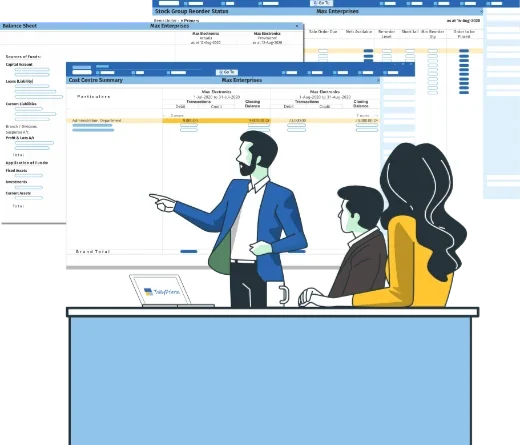How To Export GSTR 1 From Tally Prime 3.0?
GSTR 1 is a monthly return that businesses need to file with the GST authorities in India. It contains information about the outward supplies of goods and services made by the business.
How To Export GSTR 1 From Tally Prime 3.0?
Exporting GSTR-1 from Tally Prime is a crucial step for filing your Goods and Services Tax (GST) returns.
To export GSTR-1 data from Tally Prime, follow these steps:
Step 1: Go to the GSTR-1 report
In the Gateway of Tally, go to Statutory Reports > GST Reports > GSTR-1.
Step 2: Press Alt+E (Export) > GST Returns
This will open the Export GSTR-1 screen.
Step 3: Select the required period and company or tax registration
In the Period field, select the month and year for which you want to export GSTR 1. In the Company/Tax Registration field, select the company or tax registration for which you want to export GSTR 1.
Step 4: Explore and set the required options in Ctrl+B (Basis of Values)
For example, based on your business needs, you can choose to either include or exclude the HSN Summary and Document Summary in your exported GSTR-1 data.
Step 5: Explore and set the required options in F12 (Configure)
You can configure additional options in this screen, such as the file format and the folder path for the exported data.
Step 6: Select the transactions and/or summaries that you want to export to the portal for filing, and press X (Export)
The transactions and/or summaries that you select will be exported to a CSV file.
Here are some additional things to keep in mind when exporting GSTR 1 from Tally Prime 3.0:
- You can only export GSTR 1 for the current or previous financial year.
- You can only export GSTR 1 for the period that has been finalized in Tally Prime.
- If you have any uncertain transactions, you will need to resolve them before you can export GSTR 1.
- If you have any errors in your GSTR 1 data, you will need to correct them before you can export the data.
Wrapping Up
To export GSTR 1 from Tally Prime 3.0, you can follow these steps:
- Go to the GSTR-1 report.
- Press
Alt+E(Export) > GST Returns. - In the Export GSTR-1 screen, select the required period and company or tax registration.
- Explore and set the required options in Ctrl+B (Basis of Values). For example, based on your business needs, you can choose to either include or exclude the HSN Summary and Document Summary in your exported GSTR-1 data.
- Explore and set the required options in F12 (Configure).
- Select the transactions and/or summaries that you want to export to the portal for filing, and press
X(Export).