How To Cancel E Invoice in Tally Prime?
Cancelling an e-invoice in Tally Prime involves several steps to ensure compliance with tax regulations & maintain accurate financial records.
Please note that the process may vary depending on the specific version of Tally Prime and the tax regulations in your region.
How To Cancel E Invoice in Tally Prime?
Here’s a general guide on how to cancel an e-invoice in Tally Prime:
To cancel an e-invoice in Tally Prime, you can follow these steps:
- Go to the E-Invoice report.
- In the Status field, select IRN Generated from E-Invoice System.
- Select the voucher that you want to cancel.
- Press
F10to open the E-Invoice Cancellation Details screen. - In the Reason for Cancellation field, enter the reason for cancelling the invoice.
- In the Remarks field, enter any additional remarks.
- Press
Enterto save the cancellation.
The voucher will be moved to the For IRN Cancellation section under Pending. You can then send the voucher for cancellation by clicking on the Exchange button and selecting Send for e-invoicing.
Once the cancellation request is processed by the IRP portal, the voucher will be moved to the IRN Cancel from E-Invoice System section.
Here are some important things to keep in mind when cancelling an e-invoice in Tally Prime:
- You can only cancel an e-invoice within 24 hours of generating the IRN.
- If you have already generated an e-way bill for the invoice, you cannot cancel the e-invoice.
- If you cancel an e-invoice, the same invoice number cannot be used to generate another e-invoice.
If you want a detailed guide then read the below details.
Detailed Step by Step Guide
Canceling an e-invoice in Tally Prime involves reversing the original e-invoice entry. Follow these steps to cancel an e-invoice:
Note: Ensure that you have the necessary permissions and access rights to cancel e-invoices in Tally Prime.
- Open Tally Prime: Launch Tally Prime on your computer and select the company for which you want to cancel an e-invoice.
- Go to the Voucher Entry Menu: From the Gateway of Tally, navigate to “Accounting Vouchers” or “Inventory Vouchers,” depending on the type of transaction you need to cancel.
- Select the E-Invoice Voucher Type: Choose the voucher type that corresponds to the original e-invoice entry. For example, if the original entry was a sales invoice, select “Sales” or “Sales Order” voucher type.
- Locate the E-Invoice Entry: Locate the e-invoice entry that you want to cancel. You may use the “Display” or “Alter” option to access the e-invoice.
- Reverse the Entry: To cancel the e-invoice, you need to reverse the entire entry. Follow these steps:
a. If you are in “Alter” mode, press “Ctrl+R” (or use the “Reverse Voucher” button).
b. If you are in “Display” mode, you can press “Alt+D” to go to the alteration mode and then follow step (a).
- Save the Reversed Entry: After reversing the entry, make sure to save it. Then provide a suitable reason for reversing the entry.
- Verify the Cancelled E-Invoice: Once the entry is reversed and saved, review it to confirm that it has been canceled correctly. The e-invoice should now reflect as canceled in your records.
- Update GST Returns (if applicable): Depending on your country’s tax regulations and the impact on your GST or VAT returns, you may need to make adjustments to your tax returns. Consult with your tax advisor or follow the relevant procedures to update your tax records accordingly.
- Maintain Documentation: It’s essential to maintain proper documentation of the canceled e-invoice and the reason for its cancellation for auditing and compliance purposes.
- Generate a New Invoice (if necessary): If the cancellation of the e-invoice requires you to create a new invoice or any corrective documentation, do so as needed to ensure that your financial records are accurate.
Remember that the process of canceling e-invoices may vary based on your specific requirements, local tax regulations, and the version of Tally Prime you are using. It’s crucial to stay compliant with your country’s tax laws and seek guidance from a tax professional if you have any doubts about the cancellation process or its implications.

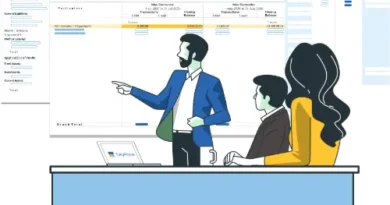


Thank you for your post. I really enjoyed reading it, especially because it addressed my issue. It helped me a lot and I hope it will also help others.
Thank you, it means a lot
Thank you
You are welcome dear